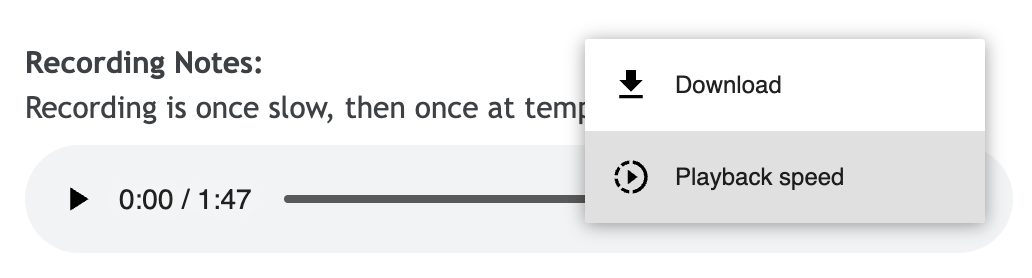Recordings
Each of these tunes includes a recording of the session teacher playing the tune. You can use these recordings as a reference or to help you learn the tune by ear.
Some of the recordings are only available at full tempo, which might be a bit fast for learning. Fortunately, there are a few easy ways to slow them down so you can hear the notes more clearly.
Depending on your browser, you may be able to adjust the playback speed directly. Just click the three-dot menu on the right side of the tune player:
If your browser doesn’t offer this option, or if you’d like more precise control, you can download the tune and use an app to slow it down while keeping the pitch the same. Many apps also let you loop tricky sections for focused practice. Here are a couple we recommend:
There are plenty of other great tools out there too! If you’ve tried one you love and think it should be on this list, let us know — we’re always happy to share good resources.
Sheet Music
I’ve added approximate transcriptions from the recordings to each tune as an aid to learning and memory. They are best used as a supplement to the recording! You can download each tune’s sheet music on the tune page, using the “Download Dots” link in the bottom right.